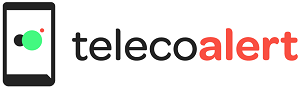ISLAMABAD ( NAVEED SIRAJ )
The year is 1992. You own a 286 desktop tower with a VGA monitor. Wolfenstein 3D is a cutting edge game andof great personal importance to you. But with a basic central processor unit (CPU) speed of 8MHz, your computer is just not fast enough to keep pace with Apogee’s impossibly advanced and artful new release.
On the front of the 286’s chassis is a button marked ‘Turbo’. Though you don’t realise it at the time, this enigmatic dial alters the machine’s base clock, which is set by the resonating frequency of a crystal lying at the heart of the CPU. A single press can drastically alter the physics of the games you spend hours upon hours playing. Or dream of playing.
Apogeerecommendeda CPU frequency of at least 33MHz to runWolfenstein. Fast forward 22 years and games such as Dark Souls IIdemand frequencies of 3.2GHz – nearly 100 times Wolfenstein’s recommended specs.
PC users have long since dispensed with the turbo button to satisfy gaming requirements. Over clocking – the practice of manually pushinga component’s operating frequency beyond manufacturer recommendations – has grownin popularity as consumers have become increasingly tech savvy. The applications for over clocking have also grown in number – it today empowers gamers, video designers and engineers alike to get better performance from their equipment.
However, overclocking in 2014 involves risks that the turbo button only hinted at. Pushing a CPU beyond its advertised specs can void its warranty and even that of other components in your system. In extreme instances, overclocking can cause system instability or total meltdown – not a major disaster if you’re battling it out in Call of Duty, but far from ideal if you’re using the processor to keep up to speed with the tyre, suspension and engine data of a Formula 1 car mid-race.
What happens when a CPU is overclocked?
Every CPU comes with an internal clock rate, or ‘base clock’, that dictates its basic operating frequency. Clock rates are usually set by an electronic oscillator that uses the mechanical resonance of a vibrating piezoelectric crystal in the CPU to create an electrical signal. Crystal oscillators are commonly used to keep track of time in quartz wristwatches. In CPUs, they provide a constant, unvarying electric frequency that sets how quickly the chip operates.
The crystal’s clock is rarely fast enough to power complex applications, though, and this is why modern processors typically come with a multiplier that measures the ratio of a CPU’s base clock rate to an external clock.
Sound confusing?
It’s pretty simple actually. A CPU’s frequency dictates the number of cycles it can perform per second. A CPU with a 20x multiplier will perform 20 cycles in the time it takes an external clock to perform one. In other words, the multiplier bumps up a CPU’s basic frequency to operational levels that can handleimportant programs such asstock market trading platforms or Assassin’s Creed: Unity.
What’s the catch?
A CPU with a higher operating frequency simply performs more efficiently – to a point. Each CPU cycle is similar to a light switch turning on and off; switch too quickly, too many times or for too long, and the bulb is going to blow.
It helps to understand that not all processors are created equal. Given variations in the piezoelectric crystaland the manufacturing process, some CPUswill overclock better than others within the same production run.This adds an element of luck to overclocking – and leads dedicated overclockers to purchase batches of processors in search of the ‘golden’ CPU that far surpasses performance expectations.
What do you need to get started?
You will need several basic components before you can start overclocking safely. These include:
An unlocked CPU– The first and most essential piece of the puzzle is a CPU with an unlocked multiplier. Not all processors allow the user to adjust the clock speed to frequency ratio, and this is necessary for any major overclocking. Some processors – such as Intel’s K-series or the new Pentium Anniversary Edition chip – are specifically designed to include unlocked multipliers for this purpose.
The right motherboard – You also need a motherboard that features a chipsetdesigned tofacilitate overclocking, such as the Intel Z97. Overclocked CPUs often requiremore power, so the right motherboard will also come with extra voltage regulators that let you alter the power flowing to components.
BIOS or equivalent software – The practical ‘hands-on’ element of overclocking happens in the motherboard’s basic input/output system (BIOS). BIOS is the software in PCs that lets you adjust and test hardware components and can usually be accessed during startup. Some manufacturers also offer their own overclocking software (such as Intel XTU) that you can run after startup from your operating system.
Stress-testing software – This lets you gauge how well your system will perform over time at its new operating speed. Programs such as CPU-Z, Prime 95 and PiFastcan help you determine the suitable operating parameters for stability by pushing your newly overclocked system to its absolute limits.
Cooling equipment – CPUs running at higher frequencies produce more heat. Manufacturers often recommend CPU operating frequencies below the component’s actual top speed to prevent overheating and instability. Overclocking is likely to cause unsustainable CPU heat levels, so it’s important to upgrade your computer’s cooling system to mitigate any excess heat.
Cooling mechanisms tend to either involve fans or more expensive tubing systems that use water and even liquid nitrogen(don’t try this one at home) to moderate CPU temperatures. The system’s lower temperatures are usually transferred by means of a heat sink fixed to the CPU with thermal paste.
Replacing your PC’s standard cooling system with a more powerful fan/heat sink combination will be enough for moderate performance overclocking; extreme speeds call for more elaborate liquid cooling systems.
How to overclock a CPU – a step-by-step guide
The practice of overclocking will vary depending on the equipment and OS you use, but the following high-level steps present a basic generic guide.
Step 1 – Test your existing setup
Stress-test your base settings before you start overclocking and pay particular attention to temperature. This helps you determine if there are any issues with your basic hardware arrangement – if your computer crashes easily without overclocking, there may be a problem with your hardware or cooling system. Depending on your components, the cooling apparatus and who you ask, safe temperatures for overclocking vary between 60 and 80 degrees Celsius. Regardless of what you aim for, 85 degrees Celsius is too hot.
Step 2 – Adjust the base clock
Open your BIOS (check the boot screen for which key to press – you can usually get there by holding the ‘delete’ key during startup) and select the BIOS menu item that leads to CPU frequency and voltage settings. In some systems, this will simply be called ‘Overclocking’.
Select the menu item labelled ‘Memory ratio’ or similar. This will let you alter your memory bus speed to the default or lowest setting, and will help avoid memory-related errors during overclocking.
Then, find your way to the knob or setting labelled ‘base clock’ and increase the existing figureby 10 per cent.If it is already 100MHz and the CPU’s multiplier is set at 32, your CPU’s frequency will be 3.2GHz. A 10 per cent increase will take it to 3.52GHz.
Note that you can only adjust the base clock by +/- 10 per cent. This is because PCIe (Peripheral Component Interconnect Express, which handles data transfer between components and the motherboard) has very strict clock specifications. If you are out of spec, you are out of luck.
The good news is thatIntel’s 4thGeneration K-SKU CPUs featurenew circuitry that introducessomething called ‘gear frequencies’. This lets you set the base clock to either 100MHz, 125MHz or 166MHz without violating PCIe timing specs – choose 125MHz, for example, and you will still be able go +/- 10 per cent of that base frequency. Just one more knob for overclockers to play with.
Having adjusted the base clock, open your chosen stress-testing software and test how your system handles the higher setting. If it survives a test without crashing, head back into the BIOS and increase the clock speed in 10MHz increments. Conduct another stress-test with each increase. Once your computer starts crashing, you’ve arrived at the base clock sweet spot.
Step 3 – Adjust the multiplier
Having lowered your base clock a notch or two to a safe operating level, repeat the process with the CPUmultiplier, increasing by increments of 0.5 each time, and stress-testing the system after each increase. Again, use the stress-testing software to keep a close eye on your hardware’s temperature. Once your computer crashes, you’ll have an idea of the best multiplier setting. With this in mind, you can begin to experiment with varying base clock and multiplier combinations to find your preferred setting.
Finding the right balance
A simple way to overclock a CPU is by adjusting its multiplier. However, you can get more performance by boosting both the multiplier and the base clock frequency it’s multiplying. A low base clock frequency and high multiplier setting will give you a more stable outcome. But a high base clock with a lower multiplier is likely to give you greater performance. You can choose to overclock one or both, depending on how you intend to use the resulting performance boost.
Step 4 – Increase the voltage
Every computer sends pre-defined levels of voltage to each component. Provided the temperatures didn’t get too high in steps 2 and 3, you can now try to sustain the operating frequencies that caused previous crashes by sending more voltage to your CPU.
Raising the voltage to your CPU will affect its operating temperature,which may damage hardware.This is whyit’s advisable to first maximise the CPU multiplier and base clock settings and approach this stage with some care.
In the BIOS, find the ‘Vcore Voltage’ menu item (or similar) and increase the voltage by a small increment, such as 0.05V. Run stress-tests after each increase and monitor temperature levels closely. Once you find a voltage that sustains your desired frequency settings at safe temperatures, you may begin to adjust the CPU multiplier and base clock settings to find the best balance (once again, stress-testing after each adjustment).
At some point, you will reach a maximum voltage and temperature (remember: anything above 80 degrees Celsius is probably too high). The only way to move past this performance ceiling is to install a better cooling system.
Don’t start with the voltage
Impatient overclockers sometimes skip the intricate stress-testing stages by first increasing the voltage to their CPUand then adjusting the base clock and CPU multiplier. However, this may increase the risk of frying the CPU and can prevent you from finding the ideal balance between the base clock, voltage and cooling capabilities of your setup.
Step 5 – Give it a spin
Once you have found an operating frequency and voltage that survive stress-testing at safe temperatures, it’s time to test the system yourself with your intended application – whether that’s modelling automobile wind-tunnel aerodynamics or romping through the decimated landscapes of Borderlands 2. It may also be worthwhile running an extended stress-test overnight to measure the system’s reliability in preparation for longer periods of use.
Go forth and overclock
Fortunately, overclocking (and potentially wrecking) CPUs is cheaper than it once was, thanks in part to made-for-purpose components. Processors such as Intel’s Pentium Anniversary Edition make it simpler than ever for those on a budget to achieve impressive performance from modest equipment. Manufacturers even offer CPU replacement policies for those anxious about burning out new components (see Intel’s Performance Tuning Protection Plan).If you’ve ever been curious about overclocking, now is the time to try it.
Learn more at: http://www.intel.com.au/